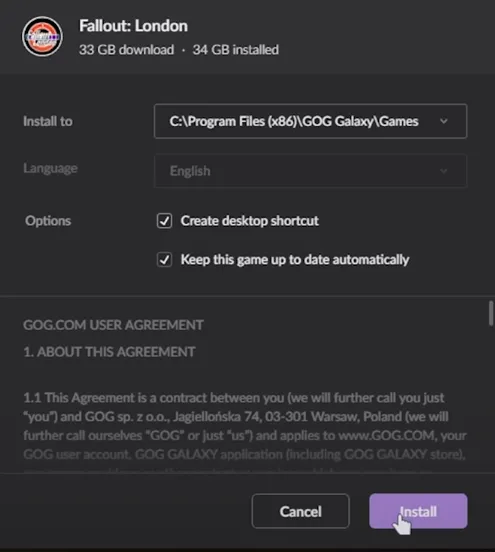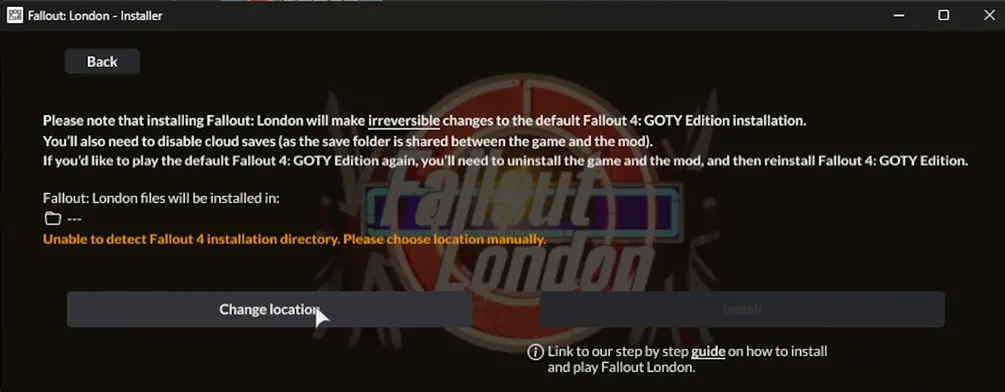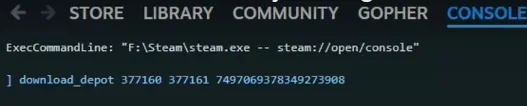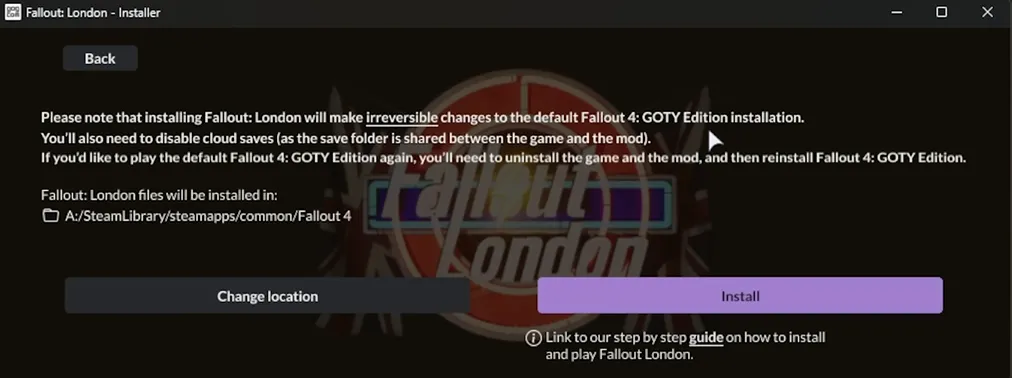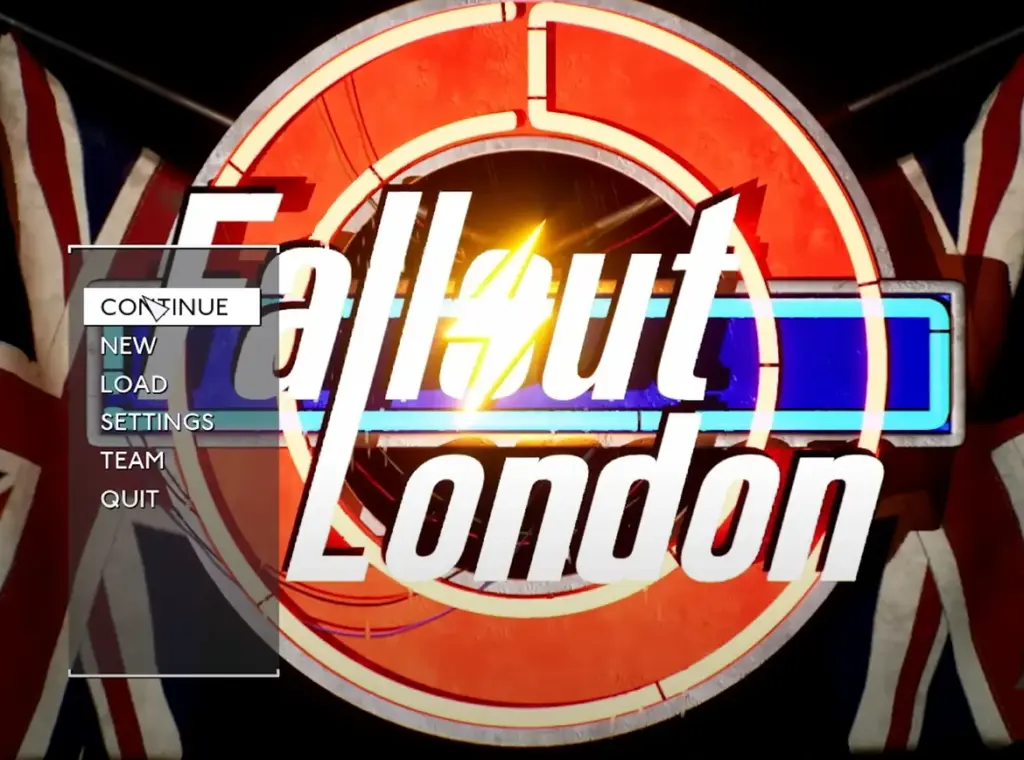How to Download Fallout London Mod?
Requirements
Before you begin, ensure you have the following:
- Fallout 4 and all its DLC packs. This is included in the Fallout 4 Game of the Year Edition. If you own Fallout 4 and some DLCs, purchase any missing ones.
Download Fallout London
1. Install GOG Galaxy:
- Go to the GOG Galaxy website.
- Download the GOG Galaxy launcher.
- Install GOG Galaxy on your computer.
- Create a GOG account or log in if you already have one.
2. Add Fallout London to Your GOG Library:
- Open GOG Galaxy.
- Search for “Fallout London” in the store.
- Click on ‘Go to giveaway’.
- Click ‘Add to library’.
3. Download Fallout London:
- Navigate to your GOG Galaxy library.
- Find Fallout London in your list of games.
- Click ‘Download and Install Now’.
Install Fallout London on Steam
Select Installation Path:
- When prompted to select the installation path, ensure it points to your Steam version of Fallout 4, typically found at:
C:\Program Files\Steam\steamapps\common\Fallout 4
Install the Mod:
- Follow the installation prompts in the GOG Galaxy launcher.
- If the installer attempts to install to a different path, such as a GOG version of Fallout 4, change the location to your Steam installation folder:
- C:\Program Files\Steam\steamapps\common\Fallout 4
- Click ‘Install’ to begin the installation process.
Verify Installation
1. Launch Fallout London:
- Once the installation is complete, the ‘Play’ button will appear in the GOG Galaxy launcher.
- Click ‘Play’ to launch Fallout London.
2. Check Installation Location:
- Ensure that Fallout London is installed in the correct directory. If necessary, go back to GOG Galaxy and update the installation path to match your Steam version of Fallout 4.
Detailed Instructions for Manual Installation (Optional)
If you do not wish to use the downgrader tool, you can manually download an older version of Fallout 4 using Steam’s command console. This method is more complex and involves 15 individual console commands.1. Open Steam Console:
- Type
steam://open/consoleinto your web browser’s address bar and hit Enter. - This will open the Steam console tab.
2. Enter Console Commands:
- Enter the following commands one by one to download the necessary Depot files
Move Files:
- Navigate to
Steam\steamapps\contentto locate the downloaded Depot files. - Open each Depot folder, copy the files, and paste them into your Fallout 4 installation directory:
C:\Program Files\Steam\steamapps\common\Fallout 4
- Replace any existing files when prompted.
Set Files to Read-Only:To prevent Steam from updating the game, navigate to the steamapps folder, find appmanifest_377160.acf, right-click, select properties, and set it to read-only.
Install Fallout London Mod
1. Disable Steam Cloud Saves:
- Go to Fallout 4 in your Steam Library.
- Right-click, select ‘Properties’.
- Go to the ‘General’ tab.
- Uncheck ‘Enable Steam Cloud synchronization.’
2. Download Fallout London:
- Navigate to the GOG store page for Fallout London.
- Click ‘Go to giveaway’, add it to your library, and download it.
3. Install Fallout London:
- Once downloaded, open the installer.
- Follow the prompts to install Fallout London in the same directory as your downgraded Fallout 4 installation:
C:\Program Files\Steam\steamapps\common\Fallout 4- Make sure to follow the on-screen instructions carefully.
Final Steps for Using Fallout London Downgrader
Verify the Downgrade:
- Launch Fallout 4 using the Fallout 4 Script Extender (F4SE) to ensure the downgrade was successful.
- Check that the game runs correctly without any errors.
Re-enable Mods:
- Re-enable your mods through your mod manager (e.g., Vortex or Mod Organizer 2).
- Test the game in its vanilla state first to ensure everything is functioning correctly before activating mods.